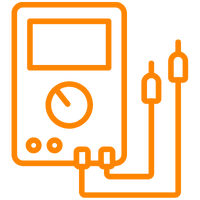CGSulit TPMS80 TPMS Diagnostic and Programming Device
CGSulit TPMS80 TPMS coding and diagnostic device is the most up-to-date and practical device.
Inspection and reading of the tire pressure sensor with this device
Checking the status of the tire pressure sensor
Sensor Programming
CGSulit TPMS80 Specifications:
- It can perform many operations such as coding and controlling TS01 sensors. This is solvable quickly and easily with TPMS80 Device
- Can be received signals among of the 315MH and 433MHz
- You can read/clear the TPMS system codes and deactivate fault lamps
- Read/Write sensor ID from vehicle electronic control unit (ECU)
- Can read sensor data including sensor ID, tire pressure, temperature, battery status, OE part number, relearn information.
- Reads and records TPMS live data such as tire pressure, signal status, temperature, battery status, etc.
- TPMS may have ECU's details.
- Rechargeable Li-polymer battery
- Ability to program sensors in many vehicles
- Easy installation
- Automatic screen off for longer use
- Multi-Language Supported: English, French, Spanish
- Lifetime free upgrade
More multi-function button
1. Signal-Put the CGSULIT sensor TS01 close to be programmed.
2. LCD display-displays the menus and test screens.
3. N button-cancels a selection (or action)from a menu or return to previous menu.
4. UP SCROLL button-moves up through menu and sub-menu items in menu mode.When more than one set of data are retrieved,use this button to move up to previous screens for additional data.It is also used to view previous trouble code when viewing DTCs.
5. LEFT SCROLL button-when scrolling through a screen of data or text, moves to previous character and views additional information on previous screens, if recorded data content covers more than one screen.
6. DOWN SCROLL button-moves down through menu and Sub-menu items in menu mode.When more than one set of data are retrieved,use this button to move down to next screens for additional data. It is also used to view next trouble code when viewing DTCs.
7. HELP button-provides help information.
8. POWER button-long press the button to turn on/off the device or short press the button to return to Home screen.
9. RIGHT SCROLL button-when scrolling through a screen of data or text, moves to next character and view additional information on next screens, if recorded data content covers more than one screen.
10. TEST button-commences a TPMS Test or confirms selections on screen.
11. Y button-confirms a selection (or action)from a menu.
12. USB portconnects the TPMS tool to PC for software update, data printing or battery charging.
13. OBD II connector-connects the TPMS tool to the vehicle's Data Link Connector (DLC).
There are no reviews yet








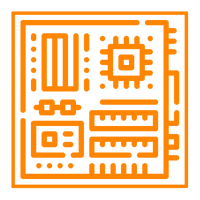

.webp?size=256)




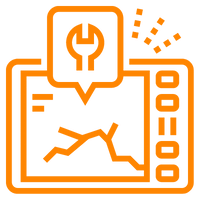






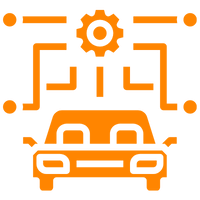





 Cihazı.webp?size=256)